Line drawing
1. Accessing the Function
1.1 Desktop
Watchlist / Markets > Stock > Candlestick Chart > toolbar
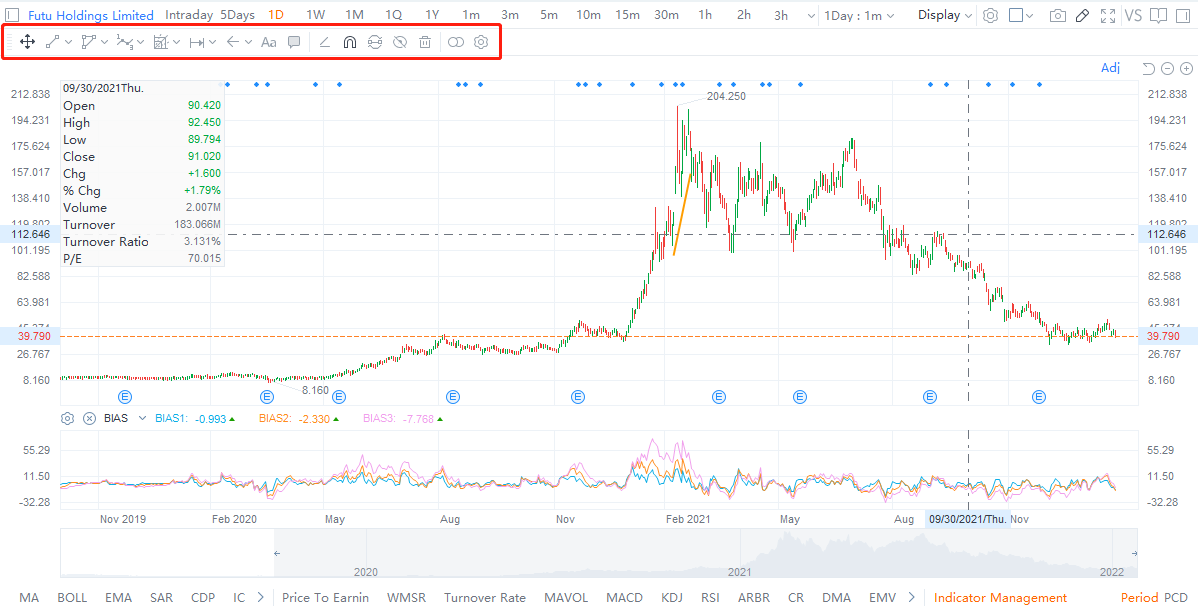
1.2 Mobile
● Single Stock > Detailed Quotes > Candlestick Chart > Settings > Draw
● Single Stock > Detailed Quotes > Candlestick Chart > Landscape Mode
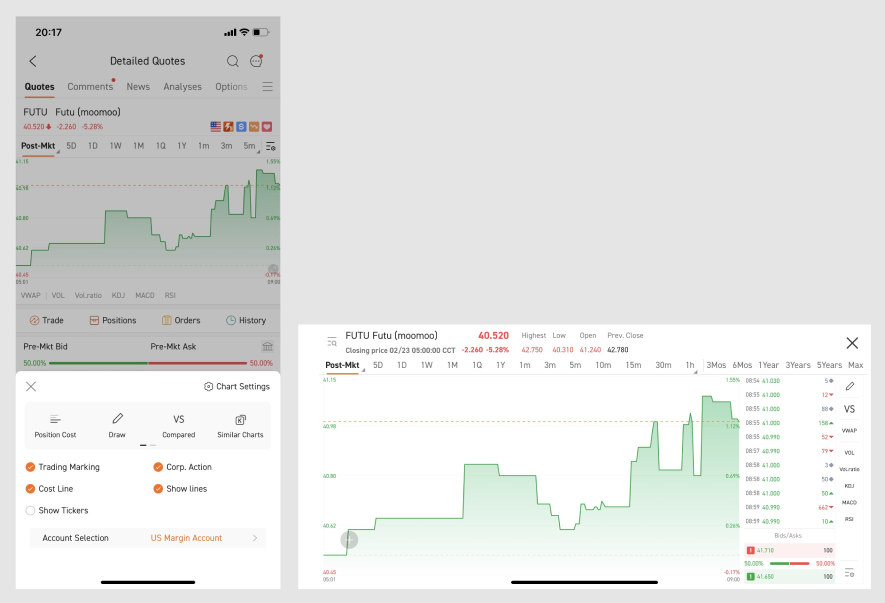
2. Usage Guide - Desktop
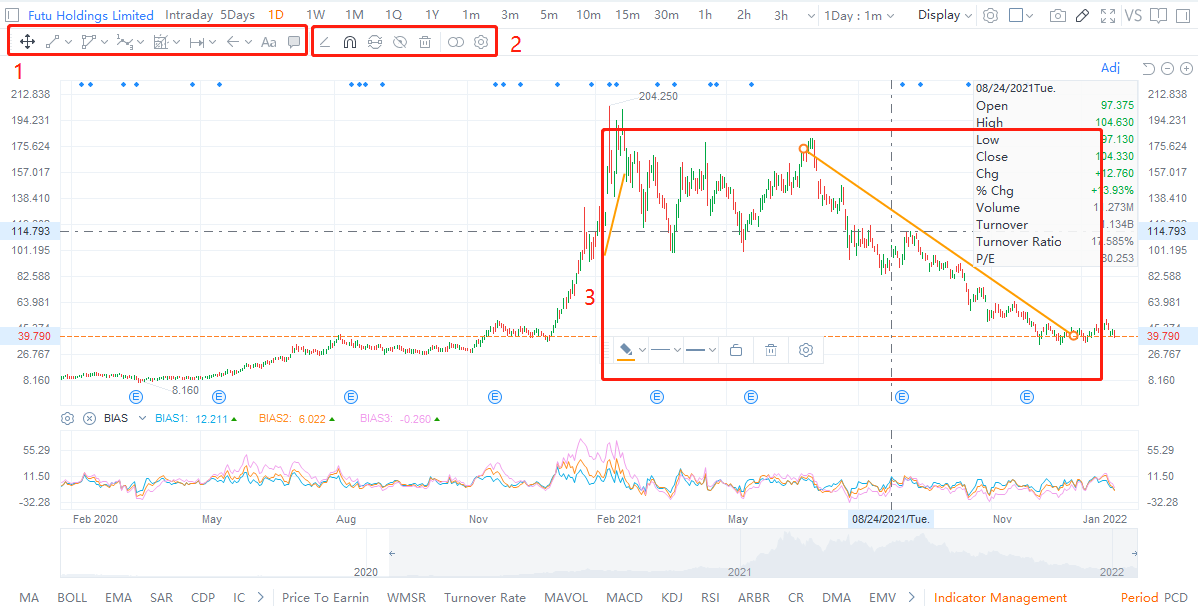
The corresponding serial numbers in the picture are explained as follows.
Area 1: display all styles of lines, which can be selected in the drop-down lists. You can also unselect certain styles of lines, just click the first "select" icon.
Area 2: you can customize different effects on this area, such as continuous line drawing, magnetic function, multi-period drawing, etc.
● Continuous Line Drawing: continuously draw multiple lines.
● Magnetic Function: the drawing lines will automatically attach to the nearest candlestick charts.
● Multi-period drawing: your drawing lines will also show up in other period.
● Display / Hide all lines.
● Delete all lines.
Area 3: select a line to evoke the toolbar, each line has its own corresponding toolbar, you can customize line's colors, styles, and width, lock / unlock, or delete it.
● Settings: right click a line to evoke the setting window, you can customize line's location precisely by setting dots' price and time.
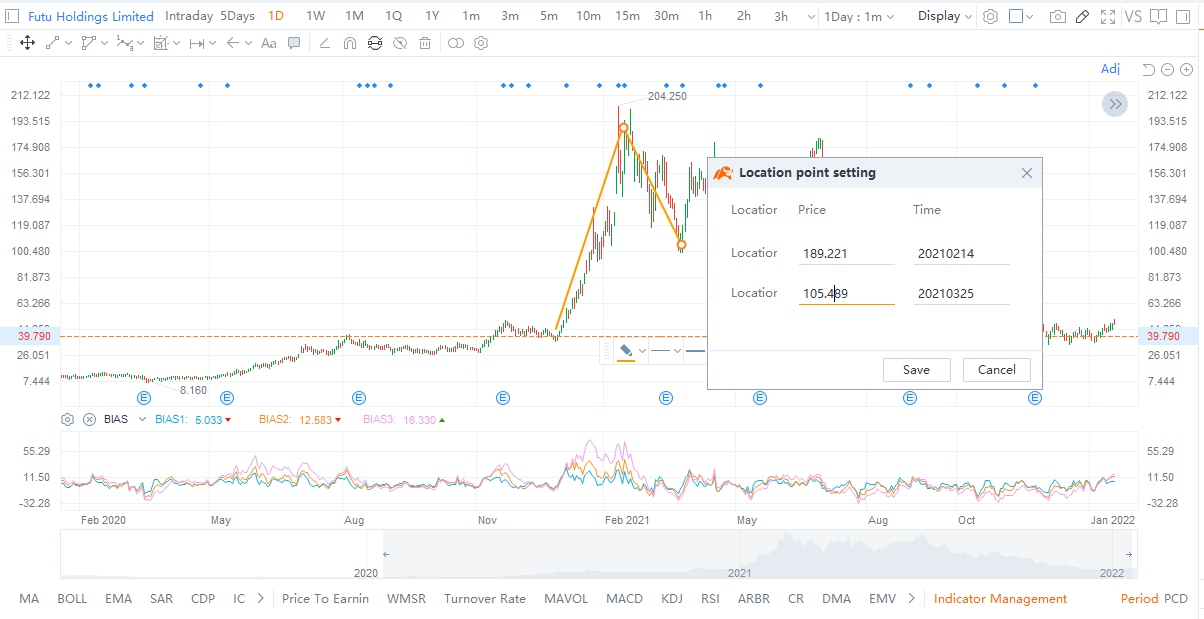
3. Usage Guide - Mobile
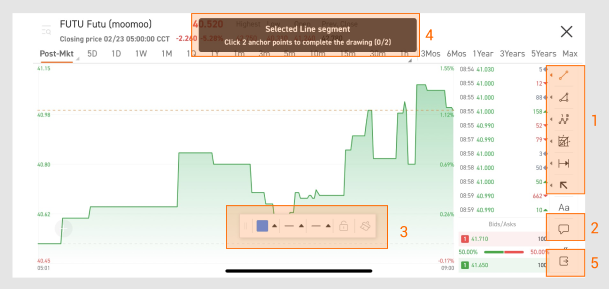
The corresponding serial numbers in the picture are explained as follows.
Area 1: display all styles of lines, which can be selected in the left list. You can also unselect certain styles of lines, just double click it.
Area 2: you can customize different effects on this area, such as continuous line drawing, magnetic function, multi-period drawing, etc.
● Continuous Line Drawing: continuously draw multiple lines.
● Magnetic Function: the drawing lines will automatically attach to the nearest candlestick charts.
● Multi-period drawing: your drawing lines will also show up in other period.
● Display / Hide all lines.
● Delete all lines.
Area 3: select a line to evoke the toolbar, each line has its own corresponding toolbar, you can customize line's colors, styles, and width, lock / unlock, or delete it.
Area 4: line drawing guide, follows each steps to complete the drawing.
Area 5: exit line drawing mode.
This presentation is for informational and educational use only and is not a recommendation or endorsement of any particular investment or investment strategy. Investment information provided in this content is general in nature, strictly for illustrative purposes, and may not be appropriate for all investors. It is provided without respect to individual investors’ financial sophistication, financial situation, investment objectives, investing time horizon, or risk tolerance. You should consider the appropriateness of this information having regard to your relevant personal circumstances before making any investment decisions. Past investment performance does not indicate or guarantee future success. Returns will vary, and all investments carry risks, including loss of principal. Moomoo makes no representation or warranty as to its adequacy, completeness, accuracy or timeliness for any particular purpose of the above content.