How to download the 1099 into TurboTax
1. Log into TurboTax or create a TurboTax account.
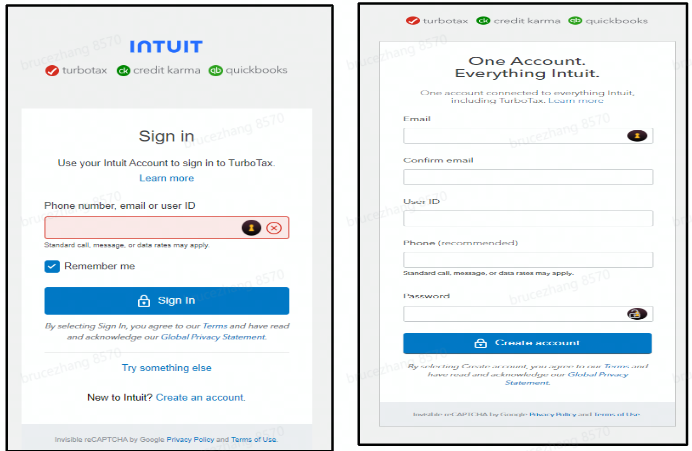
2. Select “Wages and Income,” then scroll down to “Investment Income” and select “Show More.”

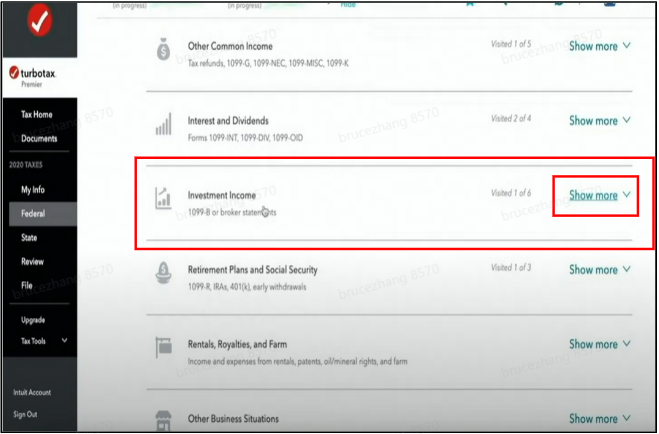
3. After selecting Show More, a list of options will be displayed. Click Start next to Stocks, Mutual Funds, Bonds, Other (1099B).
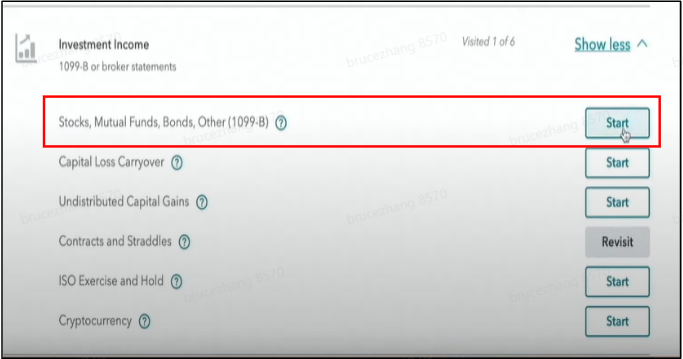
4. The next page asks “Did you sell stocks, mutual funds, bonds and other investments in 2022?” Scroll to the bottom of the page and select “Yes.”
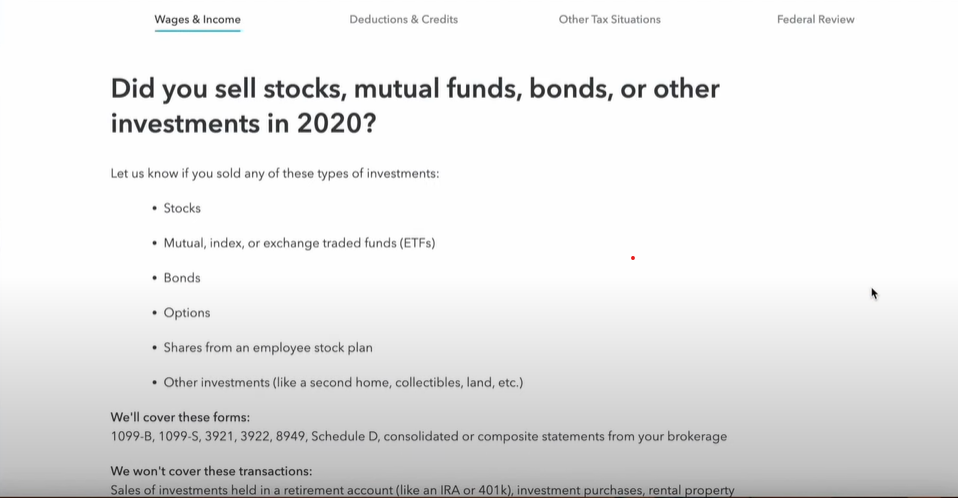
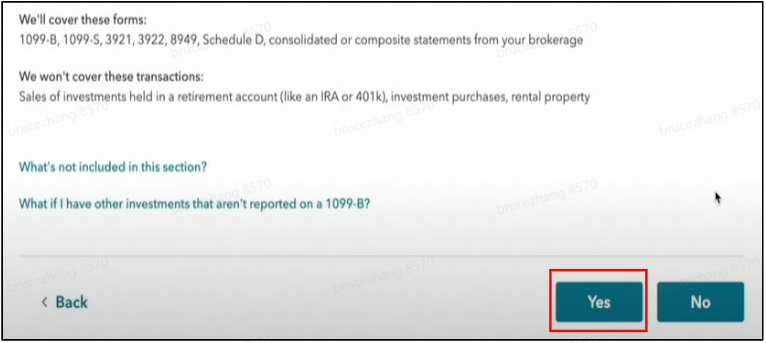
5. The next page asks “OK, what type of investments did you sell?” Select “Stocks, Bonds, Mutual Funds” and then scroll to the bottom and select “Continue.”
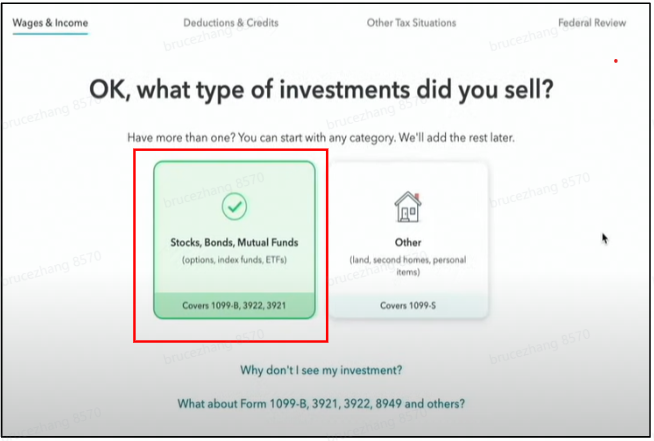
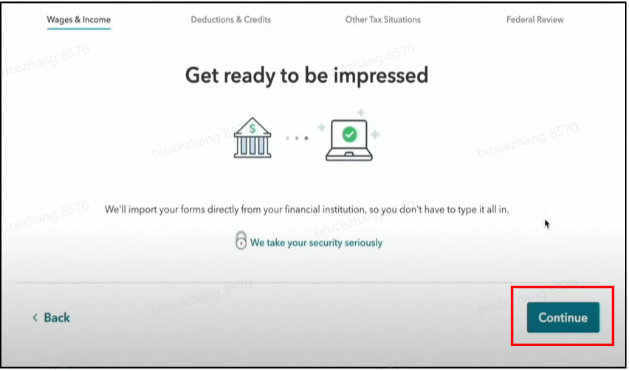
6. Enter “Moomoo Financial” in the search box. Click on the box with the Moomoo Logo to continue.
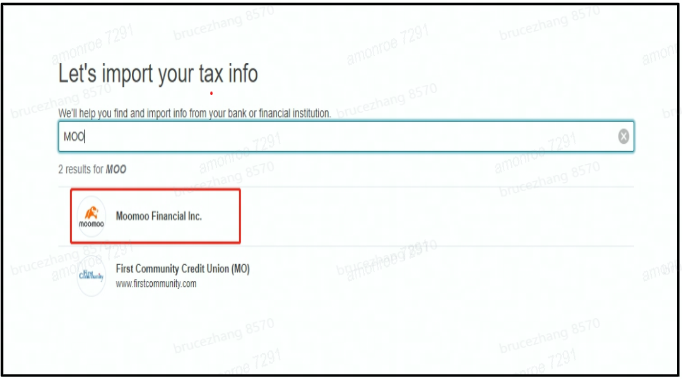
7. Enter the Account number and Document ID. Both the Account and Document ID numbers are located at the top of the tax form. Then, select “Get my form.”
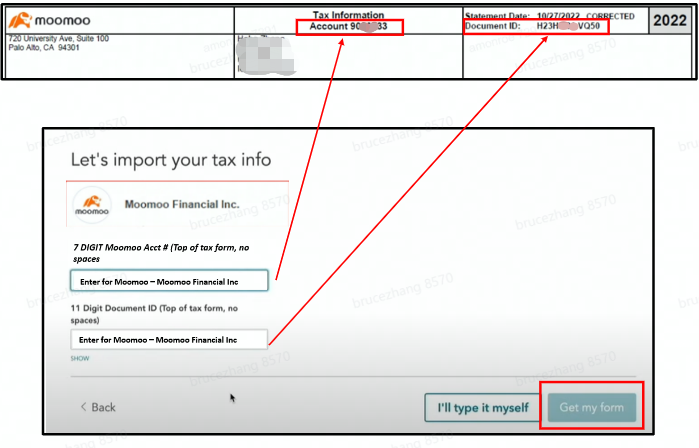
8. Confirm “I’m not a robot.” Select “Continue.”
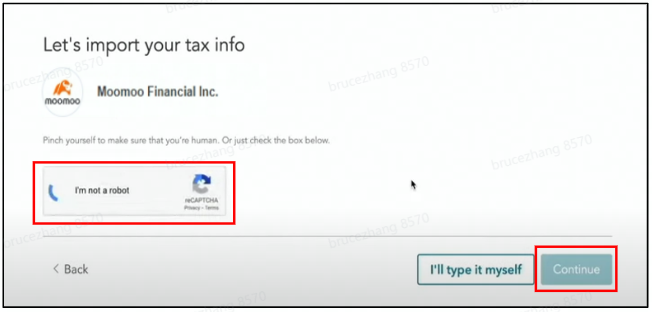
9. Once the download process has completed, the data from the 1099B will be shown below. Scroll down and select “Continue.” This will update the investment amounts in TurboTax. From here you can continue the rest of the tax return.
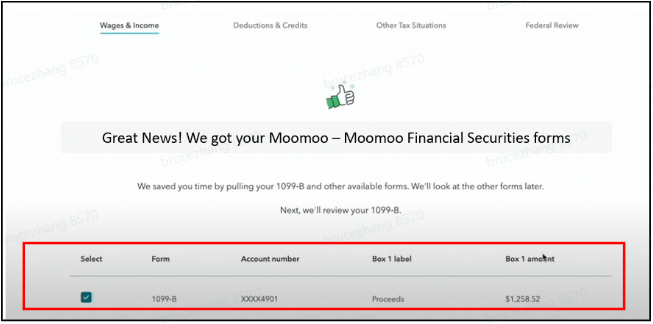
TurboTax is not affiliated with Moomoo Financial, Inc. or any of its subsidiaries. Moomoo makes no representations as to the accuracy or validity of TurboTax products. Moomoo does not provide tax advice and any tax-related information provided is general in nature and should not be considered tax advice. Consult a tax professional regarding your specific tax situation.